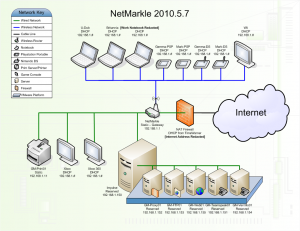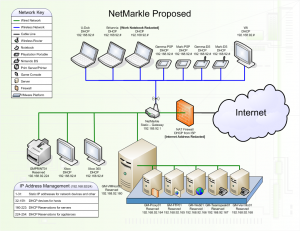This blog is not dead. A very specific issue has made it more difficult to update, but hopefully I can turn that to a positive in a (fingers crossed) soon-to-follow entry. Hint: It involves a lot of soda. A soda can, a soda bottle, and soda glass tubing.
Anyway, for now, I unearth my Ultimate Baby Monitor. (Disclaimer: I’m a bit of a geek. “Ultimate” by my standards may not be ultimate by yours. It’s more likely that “ultimate” by my standards is mostly unusable by normal standards and a little pathetic to boot. And in cases of food, it actually just means I added cheese to it.)
As it is certainly not All Things To All Parents, I’ll highlight the quick pros and cons:
Pros:
- Video monitoring
 Audio monitoring
Audio monitoring- Infrared night vision
- Wired or wireless (except power)
- Pan & tilt camera movement remotely
- 2-way audio (currently unimplemented, only under very specific circumstances, and I can not for the life of me figure out why you’d want to talk to your baby through your baby monitor)
- Viewing available through smartphone anywhere you have data signal or WiFi access
- Can record (again, under certain circumstances)
- Motion detection alerts
- And, of course price: $60. That’s pretty close to as cheap as you’ll find a video baby monitor
Cons:
- Audio sucks
- Slight delay, about 1 1/2 seconds over LAN
- That $60 only covers the camera, for a receiver you have to use a computer, tablet or smartphone
- Audio REALLY sucks
- Not battery operated, will require power cord
- Okay, so the audio sucks so much that my wife actually still uses the audio baby monitor we had before
- To get audio on smartphone, you’ll probably have to pay for an app, and I haven’t tested that
So what’s the big secret to it? The camera.
First, a few things about the specific camera I linked to.
- That’s not the same exact camera I bought. I bought an even Brand X-ier camera. Like, it doesn’t just not list a manufacturer, but nobody on the Internet seems to be able to track it down. Worse, people don’t seem to care. It’s like a mystery so ancient that people refuse to look lest their faces melt off and Harrison Ford is forced to turn it over to the government.
- The one I’ve linked to is a generically packaged version of a Foscam camera. It is compatible with Foscam firmwares, so you can update it as new firmwares come out. (This is important as it has an internal web server for its user interface that’s based on its firmware.) For my camera, it won’t accept the Foscam firmware, I can’t find new firmware from the manufacturer (apparently an ancient and vengeful pharaoh), and I’m stuck with it. FOR LIFE. (It’s a B-series, for whatever that means.)
- Mine cost $4 less on eBay. Who’s laughing now?
- It ships from Hong Kong, so allow enough time for your baby to graduate college for it to arrive.
The same camera is about $100 on Amazon with faster shipping, and the price goes up from there.
I’ll stick with the $60, because it’s more fun to complain about waiting than … Well, just about anything.
Wait a few years, get the camera, unwrap it and … Well, good luck. Most of the different re-branders include installation CDs (with .DOC documents and what equate to Power Point  Presentations), but they’re nearly as good as the ones that come with no documentation at all. If you’re used to configuring network-attached devices through web interfaces without instructions, this’ll be right up your alley. The default IP address of it is 192.168.0.178 (though some are on 192.168.1.178) on port 80, with the user name of admin and the password of 123456. (I have actually randomly found some of these on the Internet that still use this user name and password. Sadly, they’re mostly demo cameras and are invariably set up to watch a couch in Singapore 24/7. Possibly the same couch.) So if you’re using a different internal network than 192.168.0/24, you’ll have to change your computer’s IP address to find and talk to it. Potentially the “Camera Search” software that comes with it will find it for you, but I’m more likely to stick with changing the address.
Presentations), but they’re nearly as good as the ones that come with no documentation at all. If you’re used to configuring network-attached devices through web interfaces without instructions, this’ll be right up your alley. The default IP address of it is 192.168.0.178 (though some are on 192.168.1.178) on port 80, with the user name of admin and the password of 123456. (I have actually randomly found some of these on the Internet that still use this user name and password. Sadly, they’re mostly demo cameras and are invariably set up to watch a couch in Singapore 24/7. Possibly the same couch.) So if you’re using a different internal network than 192.168.0/24, you’ll have to change your computer’s IP address to find and talk to it. Potentially the “Camera Search” software that comes with it will find it for you, but I’m more likely to stick with changing the address.
Bizarre bonus configuration tip: Some of these come with Dynamic DNS pre-configured. There’s a sticker on the bottom that has the URL for your camera that it will automatically bind itself to. Plug the camera directly into your broadband modem, and configure it from a friend’s house or your smartphone using that address.
Configure it to an address that’s actually in your LAN’s network range, configure your router to forward a port to it, and you’re mostly done.
At that point, you could kick off Internet Explorer, install the ActiveX plugins, and watch and listen to the camera. And if you enjoy Internet Explorer … That’s probably all you need to do.
(Quick note: Internet Explorer with those ActiveX controls is the only way to get all functionality of the camera via a web page. This includes using the microphone on your computer to talk to people in range of the camera if you’ve connected external speakers, and recording video files off the camera. There are some stand-alone programs that come on the CD and others you can purchase that will also include this functionality.)
With the current firmware, the audio portion is (mostly) only available using the IE ActiveX controls. There are two work-arounds to this: You could use a Firefox plugin that displays Internet Explorer through a Firefox tab (which defeats the point of not using Internet Explorer anyway and isn’t possible in Linux), or you can use VLC Player.
The camera has a lot of hidden functions built into it. Most are accessed through hitting URLs in it and kicking off some CGI magic. I found out about these while working on my own Ultimate Baby Monitor project, and found somebody else’s.
He has the same Super-Brand-X-est camera that he maintains he discovered to be a Netwave IP camera while avoiding the fate of Nazi relic hunters. He found a PDF that contains some of these functions here.
The videostream.asf address will serve up both the video and the audio in a format that VLC Player (and mplayer) will accept. (It deceptively looks like Windows Media Player will accept it, but this is a trap. It is conniving and spiteful.)
There are a few other commands that I’ve found to be useful, too. By using videostream.asf and these other commands, you can build your own web page that will display video, play audio, and control the camera’s movement, and it will work in Internet Explorer, Firefox or Chrome, and will work in Windows or Linux. You have to install VLC Player and its Mozilla plugin for this to work.
The idea for this page is that you embed the VLC Player into a web page, then include hyperlinks which send commands to move the camera up, down, left and right.
The page I’ve built for that does JUST these five things: Embed the player (once for IE, once for Firefox/Chrome) and move each of the four directions. You can easily pretty it up with buttons and backgrounds, and sparklies and flashies and super emo art and heavy music like your defunct Myspace page you haven’t looked at since you met your child’s co-parent.
Okay, it does one more thing, it embeds your user name and password in each of these things so that you don’t have to type it in. Obviously, you probably don’t want to actually publish the page to the Internet this way, just drop it on your desktop.
Without further ado, here’s the HTML for it:
<html>
<header>
</header>
<body>
<object classid="clsid:9BE31822-FDAD-461B-AD51-BE1D1C159921" codebase="http://downloads.videolan.org/pub/videolan/vlc/latest/win32/axvlc.cab" width="640" height="480" id="vlc" events="True">
<param name="Src" value="http://YOURADDRESS:YOURPORTNUMBER/videostream.asf?user=YOURUSERNAME&pwd=YOURPASSWORD" />
<embed type="application/x-vlc-plugin" name="VLC" autoplay="yes" loop="no" volume="100" width="640" height="480" target="http://YOURADDRESS:YOURPORTNUMBER/videostream.asf?user=YOURUSERNAME&pwd=YOURPASSWORD">
</embed>
</object>
<p />
<a target="camcontrol" href="http://YOURADDRESS:YOURPORTNUMBER/decoder_control.cgi?user=YOURUSERNAME&pwd=YOURPASSWORD&command=2&onestep=1">Up</link>
<a target="camcontrol" href="http://YOURADDRESS:YOURPORTNUMBER/decoder_control.cgi?user=YOURUSERNAME&pwd=YOURPASSWORD&command=0&onestep=1">Down</link>
<a target="camcontrol" href="http://YOURADDRESS:YOURPORTNUMBER/decoder_control.cgi?user=YOURUSERNAME&pwd=YOURPASSWORD&command=6&onestep=1">Left</link>
<a target="camcontrol" href="http://YOURADDRESS:YOURPORTNUMBER/decoder_control.cgi?user=YOURUSERNAME&pwd=YOURPASSWORD&command=4&onestep=1">Right</link>
<p />
<iframe src="#" style="display:none" name="camcontrol"</iframe>
</body>
</html>
Yup. Just HTML (almost). I’m old school like that.
Also: This is for my Brand-X Cam of the Covenant. For the Foscam and Foscam unbranded, you’ll want to switch up & down, and left & right. The controls are reversed between the two cameras.
Finally, there’s smartphones. The camera I got came with an Android app on the CD. It’s usable, but it’s tiny, doesn’t rotate … It’s not a very good app.
Instead, I’ve installed Tiny Cam Monitor Free, and am using the Foscam profile for it. It’s great, but again the movement controls are reversed. I’d consider paying for the audio version, but the sound really isn’t great anyway. There are similar apps all over the place for the iPhone. And if all else fails, the default built-in web page interface includes a Mobile style sheet that’s quite usable from the phone.
And that’s it. My wife enjoys firing up the smartphone app when she hears him stirring, and wants  to see if he’s distressed enough to get out of bed. (Or if he’s standing in the crib, or even yanking on and chewing the power cord as she witnessed him do the first night before I’d thought better of it.) I enjoy full-screening it on my second monitor so I can watch him sleep while I’m working from home. One of the best parts is that it’s not wasted money. After he (and any yet-to-be-conceived siblings) outgrow the need for monitors, it’ll be a great component of a home security system. You can even set it to send e-mail to your text alerts gateway based on camera movement. Which might not work so great if you have a dog. Oh, well. Still cool.
to see if he’s distressed enough to get out of bed. (Or if he’s standing in the crib, or even yanking on and chewing the power cord as she witnessed him do the first night before I’d thought better of it.) I enjoy full-screening it on my second monitor so I can watch him sleep while I’m working from home. One of the best parts is that it’s not wasted money. After he (and any yet-to-be-conceived siblings) outgrow the need for monitors, it’ll be a great component of a home security system. You can even set it to send e-mail to your text alerts gateway based on camera movement. Which might not work so great if you have a dog. Oh, well. Still cool.